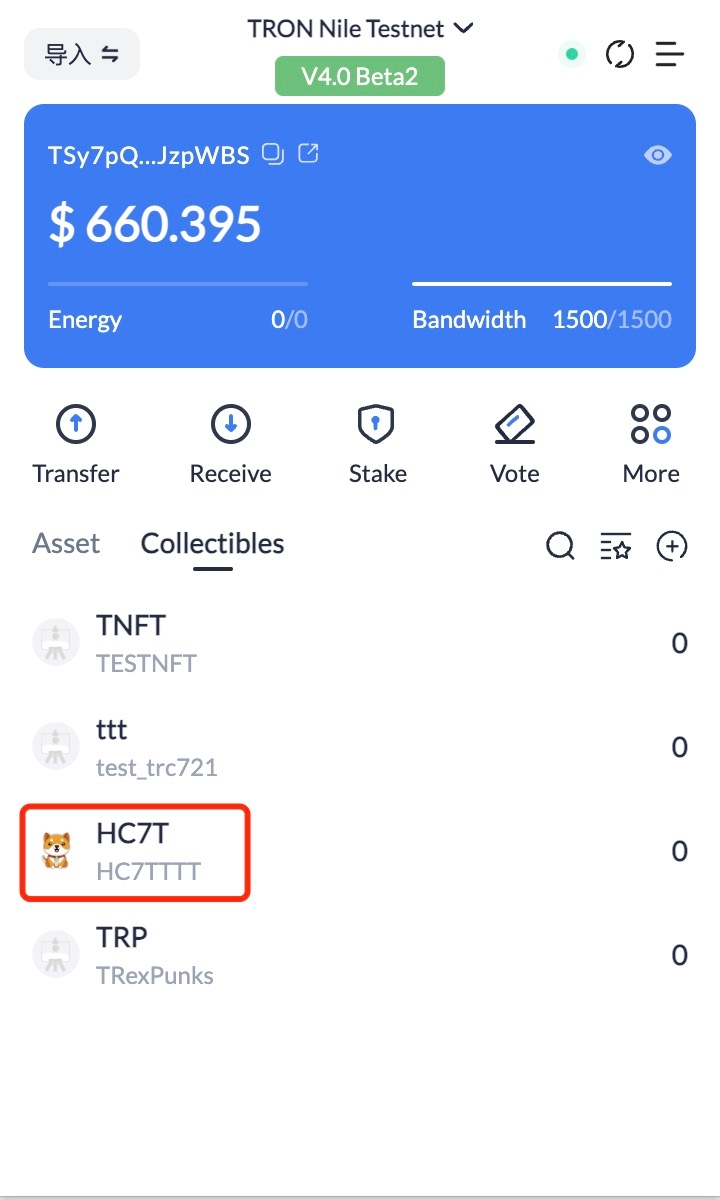Request TronLink Extension
Connect Website
DEPRECATED
The methods in this section are deprecated and are expected to be removed in a few releases. The TRON community is discussing new specifications, you can go to TRON-TIP to participate in the discussion.
Connect Website
Overview
TronLink supports TRX transfers, contract signature, authorization, etc. initiated by DApps. For security considerations, users are required to authorize the DApp to “connect website”. They can take further actions only after successful authorization. The DApp must first connect to the website, and wait for the user's permission before it can initiate a request for authorization.
Specification
Example
const res = await tronWeb.request(
{
method: 'tron_requestAccounts',
params: {
websiteIcon: '<WEBSITE ICON URI>',
websiteName: '<WEBSITE NAME>',
},
}
)
Parameters
interface RequestAccountsParams {
websiteIcon?: string;
websiteName?: string;
}
Returns
interface ReqestAccountsResponse {
code: 200 | 4000 | 4001,
message: string
}
| Error Code | Description | Message |
|---|---|---|
| null | Wallet is locked | Empty string |
| 200 | The site has previously been allowed to connect | The site is already in the whitelist |
| 200 | The user approved the connection | User allowed the request. |
| 4000 | The same DApp has already initiated a request to connect to the website, and the pop-up window has not been closed | Authorization requests are being processed, please do not resubmit |
| 4001 | The user rejected connection | User rejected the request |
Interaction
After triggering ‘tron_requestAccounts‘, there will be a pop-up window asking for confirmation:
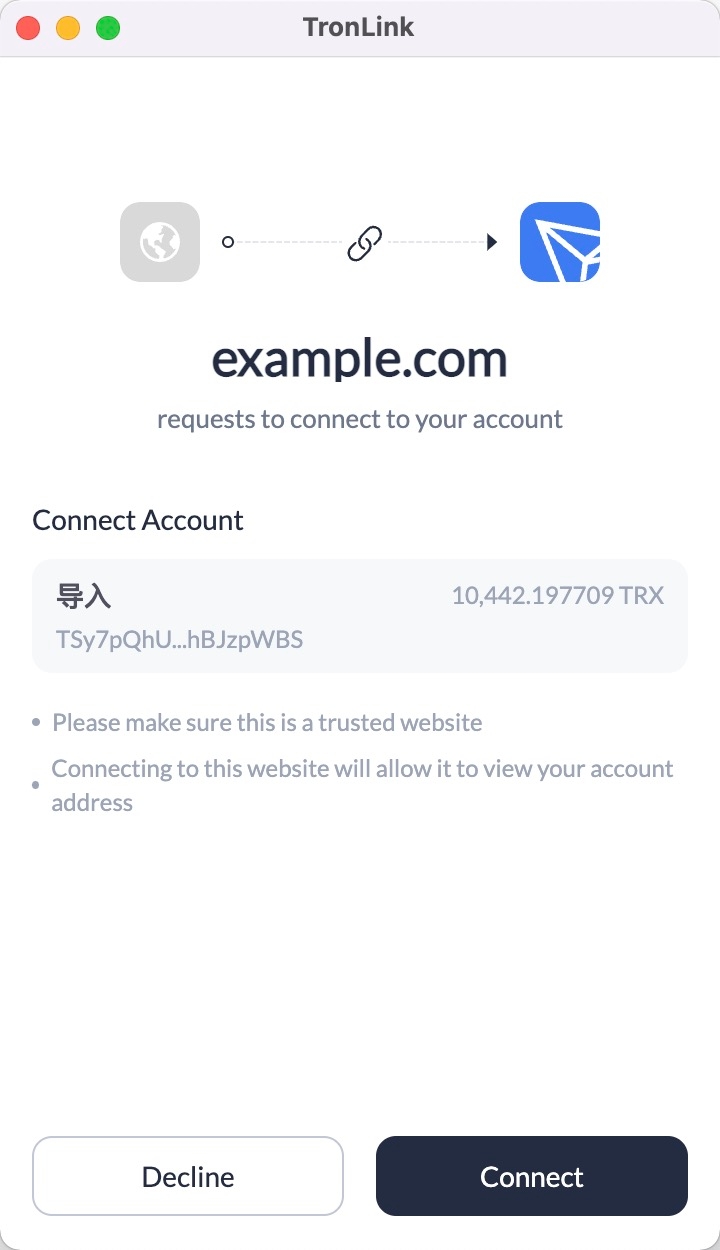
Add Token
Overview
Buttons on DApps allow users to directly add the specified tokens to the asset list on their TronLink user extension.
Specification
Example
const res = await tronWeb.request({
method: 'wallet_watchAsset',
params: {
type: 'TRC20',
options: {
address: 'TR7NHqjeKQxGTCi8q8ZY4pL8otSzgjLj6t'
}
},
});
Parameters
interface WatchAssetParams {
type: 'trc10' | 'trc20' | 'trc721';
options: {
address: string;
symbol?: string;
decimals?: number;
image?: string;
}
}
-
method: wallet_watchAsset fixed string
-
params: WatchAssetParams, the specific parameters are as follows:
-
type: Only 'trc10', 'trc20', 'trc721' are supported now
-
options:
-
address: the contract address of the token or the token id, required
-
symbol: placeholder (currently unused), optional
-
decimals: placeholder (currently unused), optional
-
image: placeholder (currently unused), optional
-
-
Returns
This method has no return value
Interaction
Add TRC10 assets
if (window.tronLink.ready) {
const tronweb = tronLink.tronWeb;
try {
tronweb.request({
method: 'wallet_watchAsset',
params: {
type: 'trc10',
options: {
address: '1002000'
},
},
});
} catch (e) {}
}
When the code is executed, a TronLink pop-up window for adding TRC10 assets will show up, and the user can click “Add” or “Cancel”.
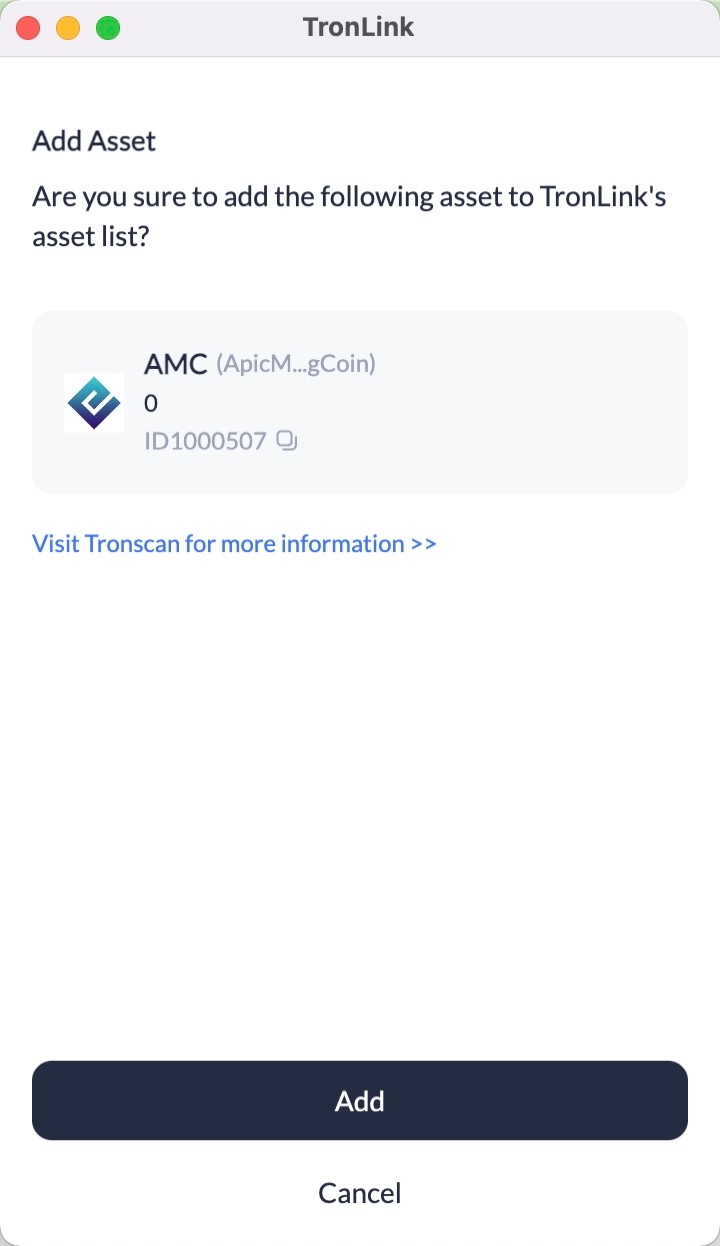
After clicking "Add", users can see the added assets as shown in the following screen:
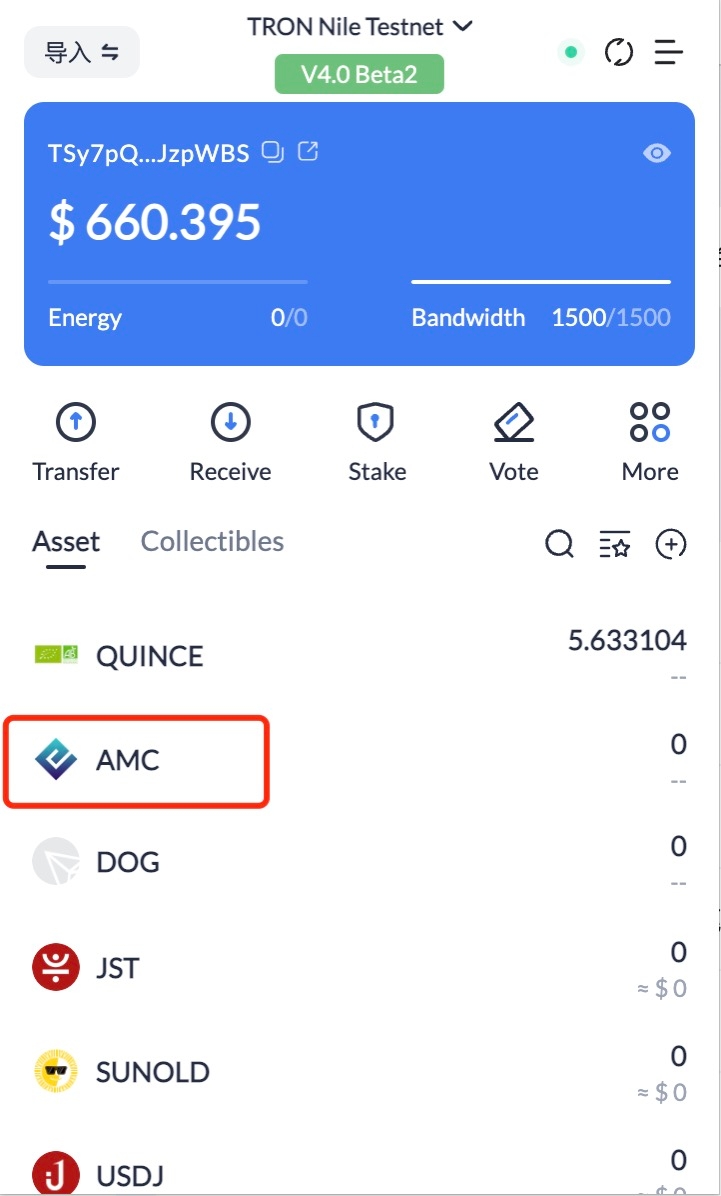
Add TRC20 assets
if (window.tronLink.ready) {
const tronweb = tronLink.tronWeb;
try {
tronweb.request({
method: 'wallet_watchAsset',
params: {
type: 'trc20',
options: {
address: 'TF17BgPaZYbz8oxbjhriubPDsA7ArKoLX3'
},
},
});
} catch (e) {}
}
When the code is executed, a TronLink pop-up window for adding TRC20 assets will show up, and the user can click “Add” or “Cancel”.
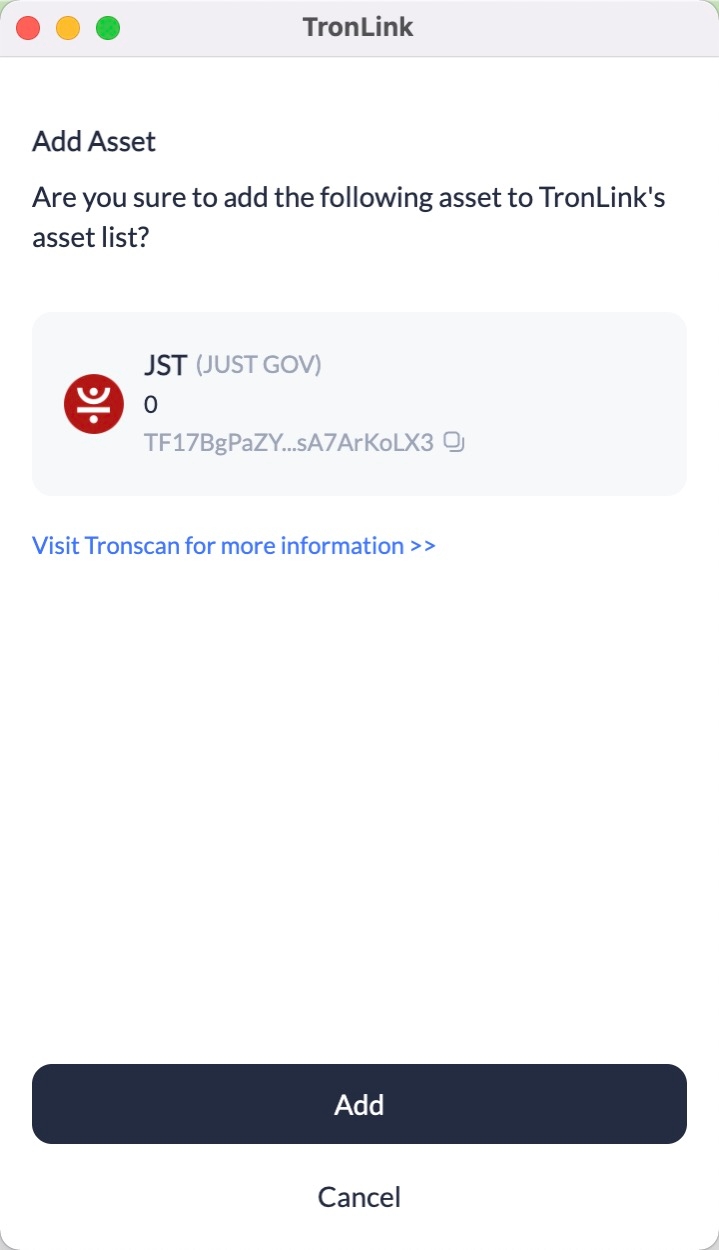
After clicking “Add”, users can see the added assets as shown in the following screen:
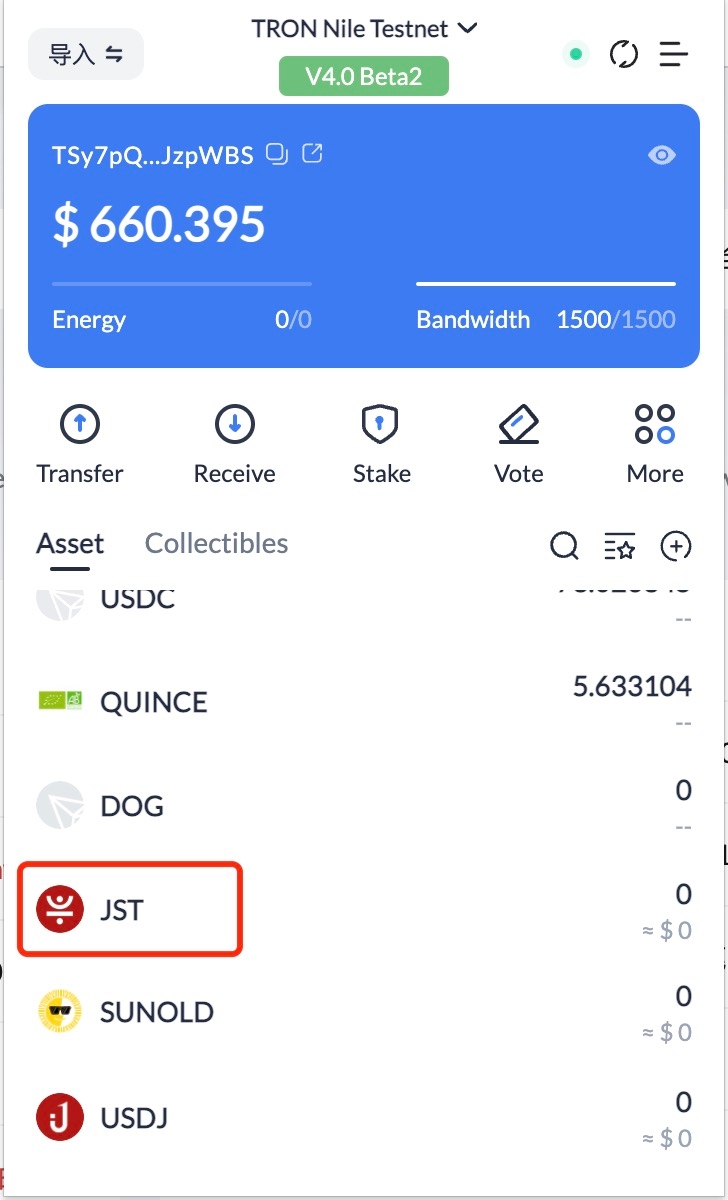
Add TRC721 asset
if (window.tronLink.ready) {
const tronweb = tronLink.tronWeb;
try {
tronweb.request({
method: 'wallet_watchAsset',
params: {
type: 'trc721',
options: {
address: 'TVtaUnsgKXhTfqSFRnHCsSXzPiXmm53nZt'
},
},
});
} catch (e) {}
}
When the code is executed, a TronLink pop-up window for adding TRC721 will show up, and the user can click “Add” or “Cancel”.
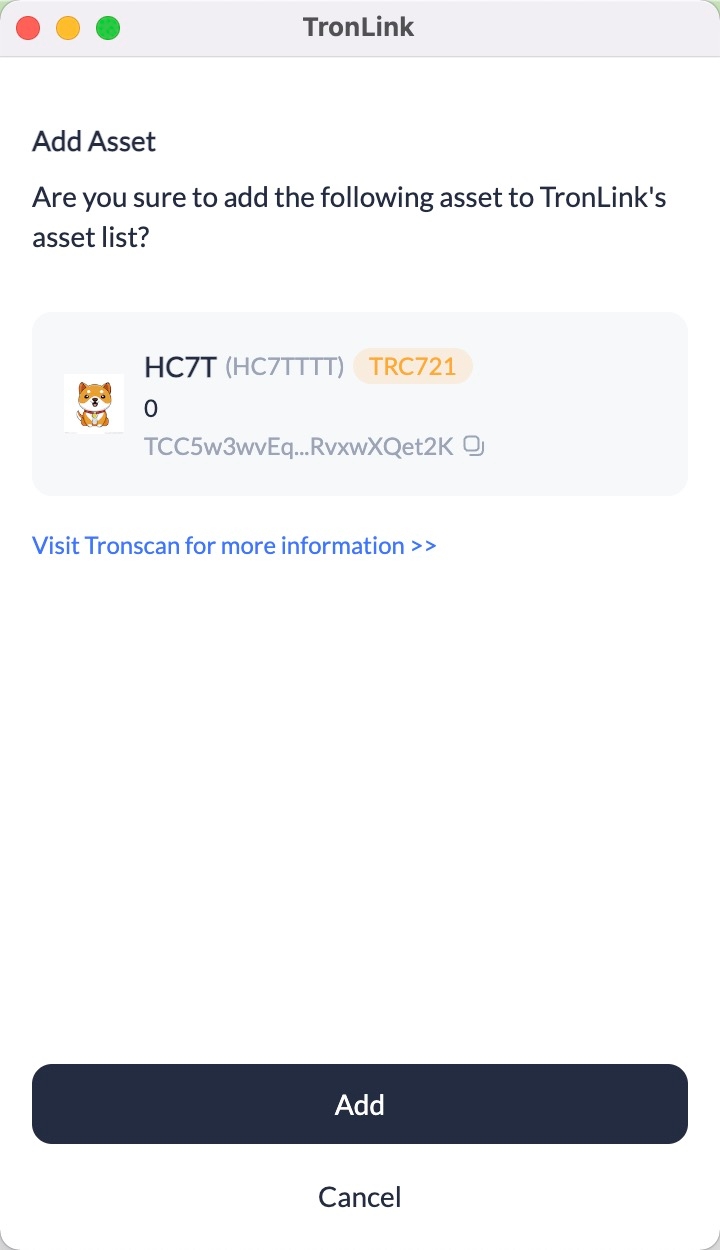
After clicking “Add”, users can see the added assets as shown in the following screen: